DSL DIY Free RingtonesNo need to pay for ringtones when you could make them for freeHow to make free ringtones using DSLHere is what you need first: 1) Grab Audacity.dsl from the MyDSL repository. (under multimedia) 2) Grab Lame.dsl from the MyDSL repository. (also under multimedia) 3) Grab your favorite song in mp3 format. (you know where to get it) Once you have all that Launch Audacity; from your menu MyDSL -> Audacity. After a moment or two you should have an application that looks like this: 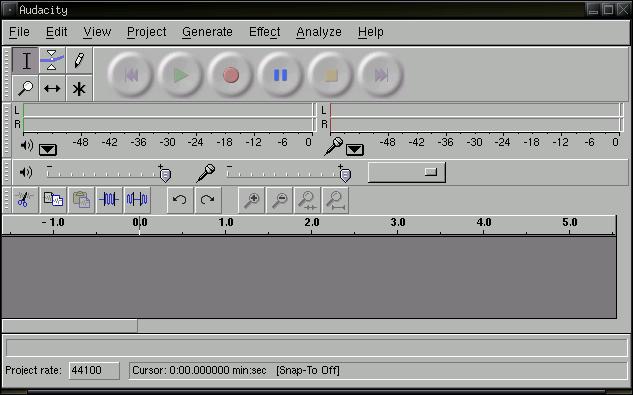 Next open your song up in Audacity by clicking File -> Open, then selecting your choice mp3. Audacity will have to convert your mp3 into its native format. This could take a few moments. After it is done and the song is fully loaded Audacity should look something like this:  At this point you may want to play your song in Audacity to see what part of the song you want to have for your ringtone. Once you figure that part out, selecting the part of the song that you want to sample is simple. Just use your mouse to highlight the section you want.  In this screenshot I chose the beginning of the song, but you could have chosen the middle or the end just as easily. Be sure to play the selected area so that you know that you have the right snippet for your ringtone. Once you have the piece you like, go to Edit -> Copy to get the song snippet, then go to File -> New to launch a new Audacity window. Once the new window is open go to it and select Edit -> Paste. You now have the sampled song snippet in the new Audacity window. Half way there! Well, almost. 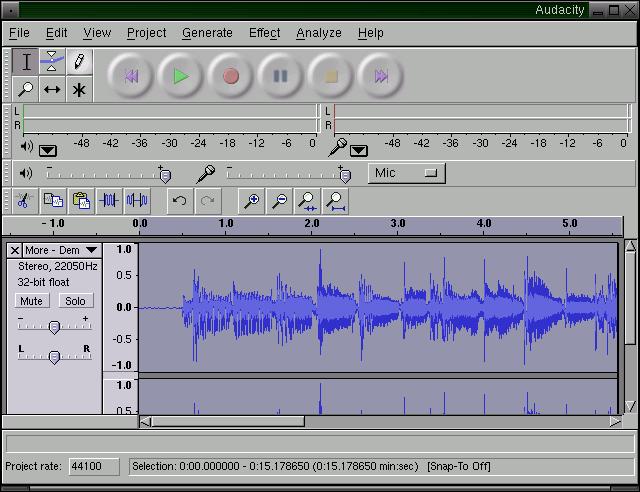 This screenshot is the 15 second song sample I selected. As you can see, the 15 second clip is represented in the same amount of space which causes us to have a more detailed view of the music without zooming. Notice that at the beginning of the song there is no sound, we could remove that section by selecting it with the mouse and do a Edit -> Delete. On the tail end of your music sample you may want to have the song fade out. In the photo I selected the last second and a half or so and I chose Effect -> Fade out. You can visually see the music tapering down. There are lots of effects in Audacity, but I like to keep it simple. At this point we are dun with the editing. You should listen to the sample now and see if you like what you hear. If you do, then lets keep on going. We are going to use Lame to do the mp3 encoding, so we will export this sample as an uncompressed .wav. In Audacity, select File -> Export as Wav. I saved mine as sample.wav. We're all done with Audacity, now it is time to use Lame. Lame is a command line tool, so you will be using Aterm to issues the mp3 encoding commands to lame. According to what I've read one could use 16, 24 or 32 bit rate while encoding. Most recommend not using 16 bit rate because it gives poor sound quality. On the other hand 32 bit encoding makes a much larger file. A good middle of the road approach is to use 24 bit format which makes an mp3 about 25% smaller than a 32 bit file yet still has good sound quality. On good speakers you certainly could hear the difference between 24 and 32, bot on your tiny cell phone speakers it won't make any difference. To encode the mp3 all you have to do is: dsl@box:~$ lame -b I chose 24 bit encoding and medium to make for a smaller file. For my wav file I gave this command: dsl@box:~$ lame -b 24 sample.wav sample.mp3 Done! See how simple that is? Now, to get it to your phone on from DSL you have a few options: 1 Email your new ringtone to your phone 2 If your phone has USB support, plug it in and move the .mp3 over 3 Bluetooth, well, you could save it onto a drive and access that drove from an OS that does Bluetooth later. We are only a 50MB distribution after all! |