| Code Sample |
| mount -rw /dev/sda1 /mnt/sda1 |
| Code Sample |
| mkdir /mnt/sda1/source mkdir /mnt/sda1/newcd mkdir /mnt/sda1/source/dslstuff |
| Code Sample |
| /etc/init.d/ssh start |
| Code Sample |
| cp -Rp /KNOPPIX/* /mnt/sda1/source cp -Rp /KNOPPIX/.bash_profile /mnt/sda1/source chroot /mnt/sda1/source mount -t proc /proc proc cd / (now / is really /mnt/sda1/source) |
| Code Sample |
| cd /dslstuff ftp <IP-of-lmachine-with-the-files-on-it> login/password bin <enter> get dsl-dpkg.dsl quit |
| Code Sample |
| mydsl-load dsl-dpkg.dsl |
| Code Sample |
| umount /proc exit <enter> |
| Code Sample |
| mkisofs -R /mnt/sda1/source | create_compressed_fs - 131072 > /mnt/sda1/newcd/KNOPPIX |
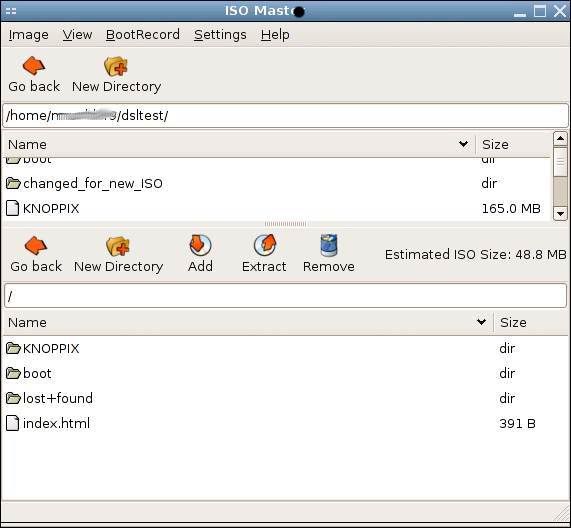
| Code Sample |
| cp -Rp /KNOPPIX/.bash_profile /mnt/sda1/source |
| Code Sample |
cd /mnt/sda1/ (or watever you used) mkisofs -no-pad -l -r -J -no-emul-boot -boot-load-size 4 -boot-info-table -b boot/isolinux/isolinux.bin -c boot/isolinux/boot.cat -hide-rr-moved -o mydsl.iso newcd |